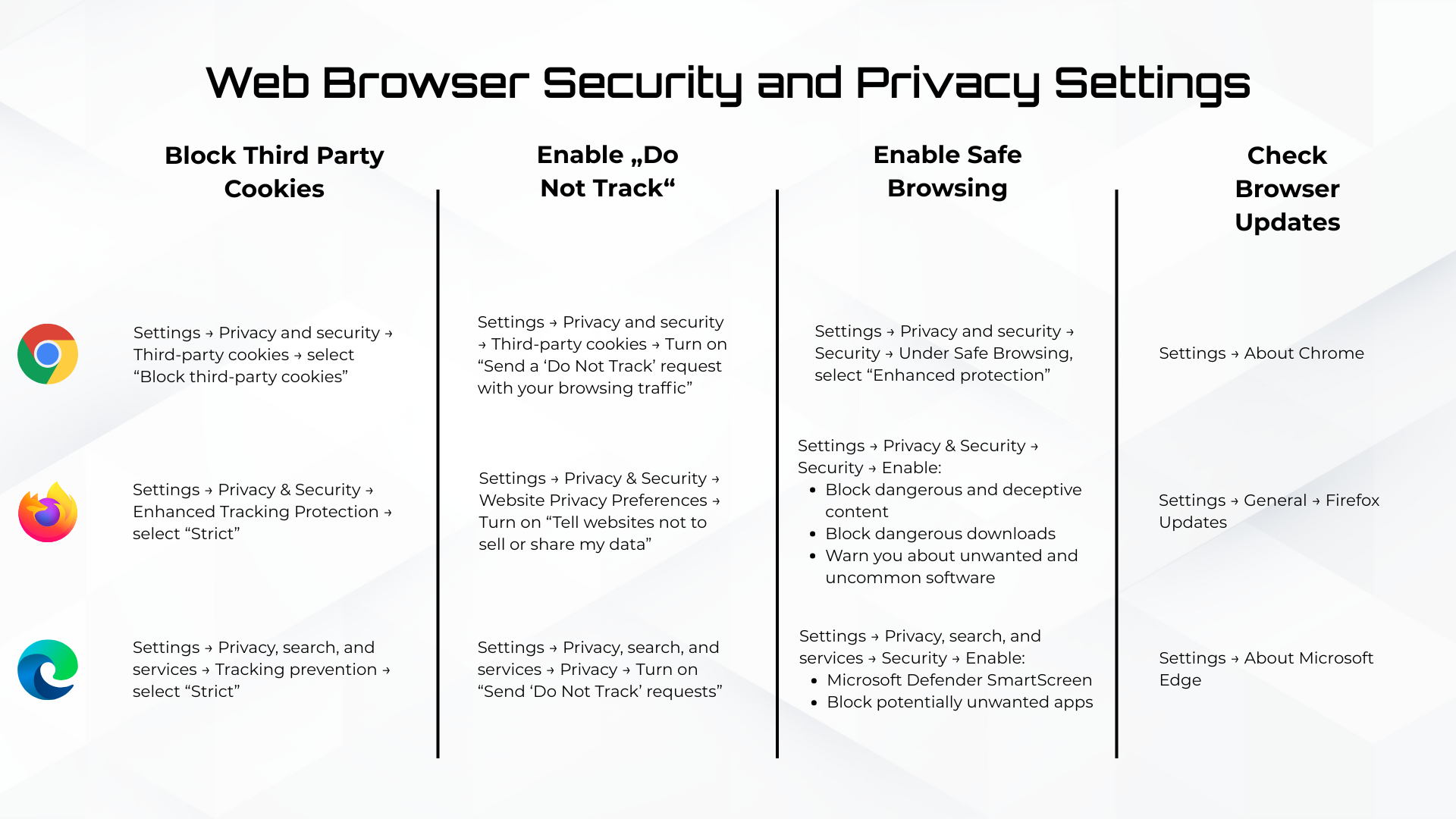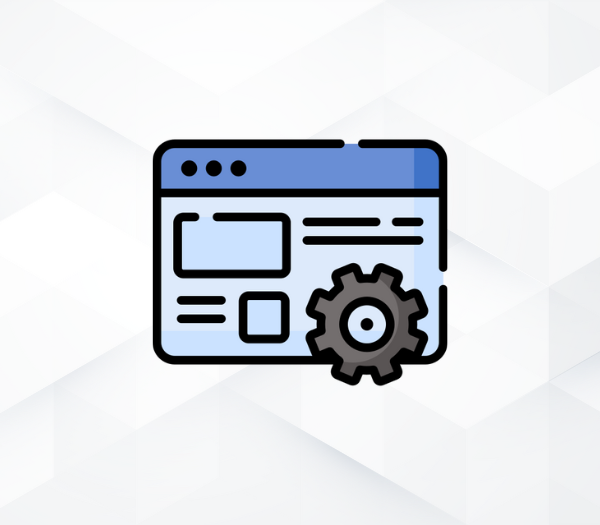
Web Browser Security and Privacy Settings
Introduction
Using a web browser is part of everyday life, which makes it important to pay attention to your browser’s security and privacy settings. While many users never change the default settings, making the right adjustments can significantly reduce risks and help protect your data.
1. Review Your Browser’s Security Settings
Every browser comes with built-in privacy and security options. Here are the key settings worth reviewing:
Block third-party cookies
Third-party cookies allow advertisers and tracking services to follow your activity across different websites.
- Chrome: Settings → Privacy and security → Cookies and other site data → Block third-party cookies
- Mozilla Firefox: Settings → Privacy & Security → Enhanced Tracking Protection → select “Strict”
- Microsoft Edge: Settings → Privacy, search, and services → Tracking prevention → select “Strict”
Turn on “Do Not Track”
While not all websites respect it, it’s still worth sending a request not to be tracked.
- Chrome: Settings → Privacy and security → Cookies and other site data → Turn on “Send a ‘Do Not Track’ request with your browsing traffic”
- Mozilla Firefox: Settings → Privacy & Security → Website Privacy Preferences → Turn on “Tell websites not to sell or share my data”
- Microsoft Edge: Settings → Privacy, search, and services → Privacy → Turn on “Send ‘Do Not Track’ requests”
Control which sites can access your camera, microphone, and location
Most browsers allow you to manage which websites are allowed to use your camera, microphone, or location. Only grant access when truly necessary and only to trusted sites.
2. Turn On Safe Browsing Features
Modern browsers run each tab in a separate process, which helps prevent malware from spreading across your device. Make sure features like “Enhanced Safe Browsing” or “Microsoft Defender SmartScreen” are turned on. These help warn you about malicious or deceptive sites.
Chrome: Settings → Privacy and security → Security → Under Safe Browsing, select “Enhanced protection”
Mozilla Firefox: Settings → Privacy & Security → Security → Make sure the following are enabled:
- Block dangerous and deceptive content
- Block dangerous downloads
- Warn you about unwanted and uncommon software
Microsoft Edge: Settings → Privacy, search, and services → Security → Make sure the following are turned on:
- Microsoft Defender SmartScreen
- Block potentially unwanted apps
3. Use Incognito or Private Browsing Mode Wisely
Incognito mode doesn’t make you invisible online, but it does prevent your browser from saving history, cookies, or form data after the session ends. It’s helpful when:
- Using a public or shared computer
- Logging into a service temporarily without saving data
- Avoiding automatic sign-ins within the same browser window
Note: Your employer or internet provider may still be able to see what sites you visit.
4. Don’t Forget to Keep Your Browser Updated
Keeping your browser up to date is critical for security. Attackers often exploit vulnerabilities in older versions. Most browsers update automatically, but it’s still a good idea to check manually from time to time:
- Chrome: Settings → About Chrome
- Mozilla Firefox: Settings → General → Firefox Updates
- Microsoft Edge: Settings → About Microsoft Edge
5. Avoid Unfamiliar or Suspicious Extensions
If an extension sounds “too good to be true” — for example, it promises to block all ads without side effects or offers free VPN services — do some background research. Check:
- The developer’s name and reputation
- Reviews and download count
- What permissions it requests (does it really need access to all the websites you visit?)
Bonus: For Users Who Want Maximum Privacy
If you want even more control over your online data, consider using privacy-focused browsers:
- Brave Browser – blocks trackers and ads by default
- Mozilla Firefox (with advanced configuration) – allows you to customize nearly every privacy and security setting
- Tor Browser – routes your traffic through multiple encrypted nodes to offer high-level anonymity (note: it may be slower)